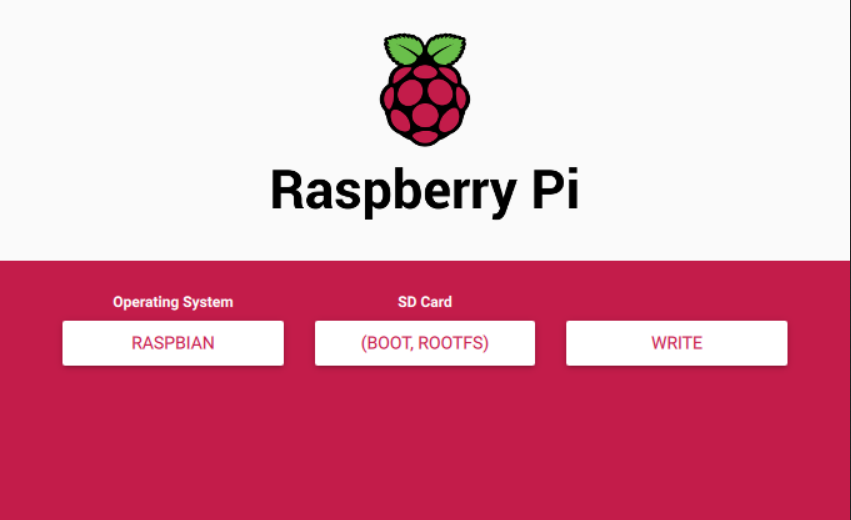Raspberry Pi Imager- Official Raspberry Pi tool launched. An Easy way to Image your SD card with Raspbian.
The Imager software is specifically designed to help the user to directly image your microSD card with Raspbian- the official Raspberry Pi software.

Raspberry Pi has launched the all new Raspberry Pi Imager software on 5th march to make the user experience with Raspberry Pi easier. The Imager software is specifically designed to help the user to directly image your microSD card with Raspbian- the official Raspberry Pi software.
Raspberry Pi users can download and utilize the new Raspberry Pi Imager, compatible for Windows, macOS and Ubuntu. Raspberry Pi Imager is completely open source and was initially composed as an adjustment of the PiBakery utility, later altered and wrapped up by Floris Bos (the first author of the NOOBS device and the PiServer device). The Imager tool is simple to use and super-fast, thanks to some shortcuts they’ve introduced into the mechanics.
Gordon Hollingworth Director of Software Engineering Cycles at the Raspberry Pi Foundation mentions in his blog: "For me, one of the most important aspects of the Raspberry Pi experience is trying to make it as easy as possible to get started. To this end, since launching the first Raspberry Pi, we’ve added a GUI to our operating system, a wizard to help you set up your Raspberry Pi the first time you boot it, and lots of books and magazines to get people up and running. We’ve even developed the Raspberry Pi Desktop Kit to put all the things you need into a single box to make it as easy as possible!
Raspbian is our official operating system for all models of the Raspberry Pi. Use Raspberry Pi Imager for an easy way to install Raspbian and other operating systems to an SD card ready to use with your Raspberry Pi. "
Raspberry Pi has mentioned some steps of how the Raspberry Pi Imager tool works:-
Initially, Raspberry Pi Imager downloads a .JSON document from the Raspberry Pi site with a list of all current download options, confirming you are always on the latest version.
When you've chosen an OS from the available choices, the tool reads the significant document straight from the site and composes it directly to the SD card. This increases the speed of the procedure significantly as compared with the standard procedure of reading it from the site, writing it to a file on your hard drive, and then, separately reading it once again from the hard drive and writing it to the SD card.
During this procedure, the Imager also caches the downloaded OS picture – in other words, it saves a duplicate on your PC, so you can program extra SD cards without downloading the file again.
To download the tool hop over to the official Raspberry Pi Foundation site from this link.
Source: Raspberry Pi Blog