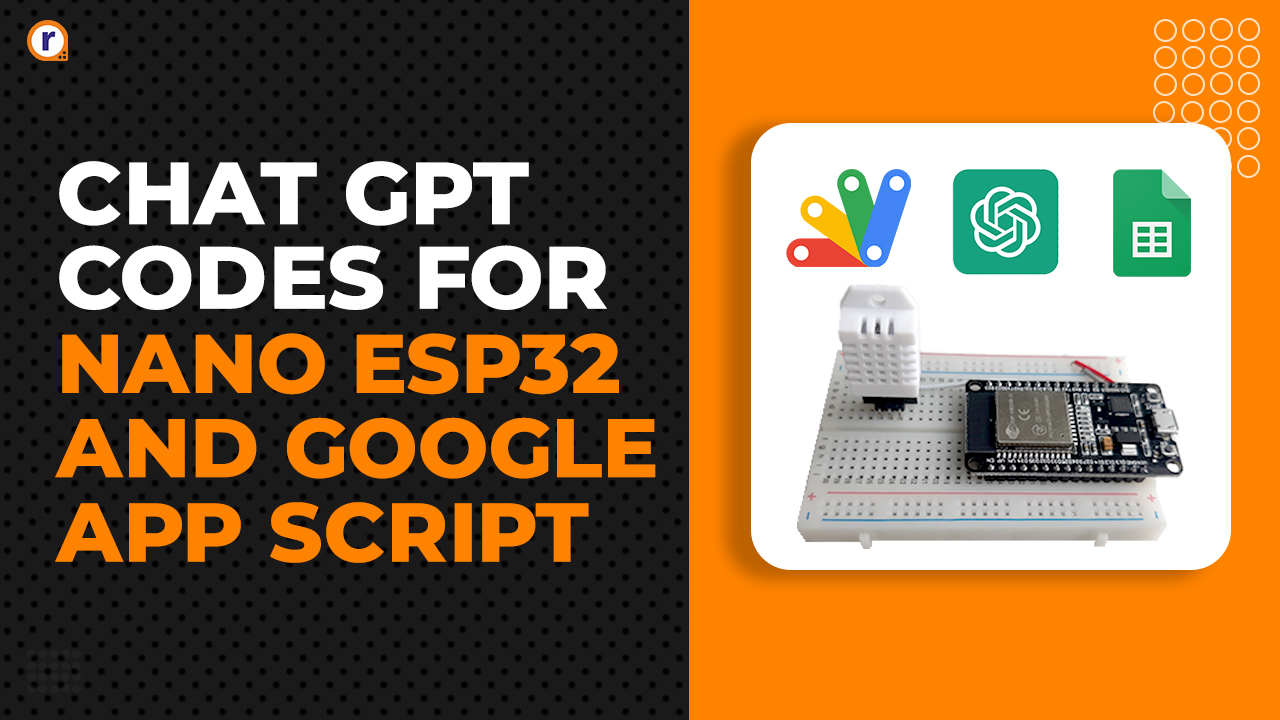How to Setup Raspberry pi for the First Time (with Precautions)
Get Started with Raspberry Pi Now!

In 2021, I assume many of the people in electronics, computer science, & industries know about Raspberry Pi and even have it.
Though setting up raspberry pi seems easy, there could still be issues, or a step missed. So here I have made a descriptive tutorial on things you need to know before setting up and setting up raspberry pi properly.
Precautions
- Discharge your hands
- Take care of the GPIO pins
- Use Official Adapter
- Use a Pi Case
- Add heat sink or fan
Step 1: Placing the Raspberry Pi
The placement or the place when you put the raspberry pi is very important. Raspberry Pi should not be placed near a liquid source as there could be a chance of spilling over the raspberry pi.

As Raspberry pi doesn't come with a case, they are bare boards, leading to problems if not taken care of properly. Please do not put it on a metal surface or a conductive surface before turning it on.
Make sure you discharge your hands before touching the raspberry pi, as our hands contain static charges that can harm small components or even kill them. You can discharge your hands by touching any conductive surface.
If you have a Pi case available, make sure to snap it on.
Step 2: Connecting the Power Adapter
Here many people use a different adapter with the raspberry pi. I will suggest you go with the official raspberry pi adapter as many times; the third-party adapters are not properly rated. They sometimes provide higher or lower voltage than mentioned on the adapter, which can kill your pi.

Here the raspberry pi can take input from 4.75VDC - 5.25VDC. Anything above can damage the Pi. It requires a 3Amp adapter for the Pi 4b, 400 & 2.5Amp for 3B+ & below models.
The 4b & 400, the newer Pi, work with the Type C Ports. At the same time, the Older ones have a micro USB port. Make sure before powering on that nothing is touching the GPIO pins, as GPIO Pins are very sensitive and can kill the pi if not used properly.
Step 3: Connecting HDMI Cables
Many HDMI cables are available in the market, which are used, but sometimes the pin length is different, which causes issues when you're using third-party cases. The suggestion is to go for the official cable as it is very durable and fits in properly.

Many third-party converters available in the local market also tend to have issues, so please check them before buying. It could be the reason you are not able to see the display.
Step 4: Installing the OS in SD Card
Installing the OS has different methods. My favourite method to install the OS correctly without any errors is via Win32Disk Imager.
Click on this to download the OS.
Click on any of these. But I suggest you download one with the desktop and recommended software.
- Raspbian is the best-optimized system for Raspberry Pi. If you use any other OS, you might face stutters and lags here and there sometimes.
- You use any tool that can format the SD in FAT32 Format. For example, if you are using a 64GB SD card, it comes in SDXC, so you will need to format it in exFAT.
Flashing OS into the SD Card
- Etch droid can be used to flash raspberry pi OS into your SD, connecting it via OTG, or you can use a PC to do the same. Etchdroid is a great utility, you will find much software out there, but It's open source and doesn't have any advertisements.
- I have personally tried it. All you need is the downloaded raspberry Pi OS file. Once you have that, click on the image, and it will start extracting it into your SD card. After extraction, pulls out the SD card; now you'll need a PC.
- Extract the iso file via 7 zip or any other tool hand now you will get a .img file.
- You can download any image extractor program like Win32DiskImager, Balena Etcher, etc. I prefer the Win32DiskImager. You need to connect your SD card to your Laptop via an SD adapter, or you can plug it with any MicroSD Card Reader. and start extracting the ISO file you got from the download page of the Raspberry pi.
Win32 Disk Imager
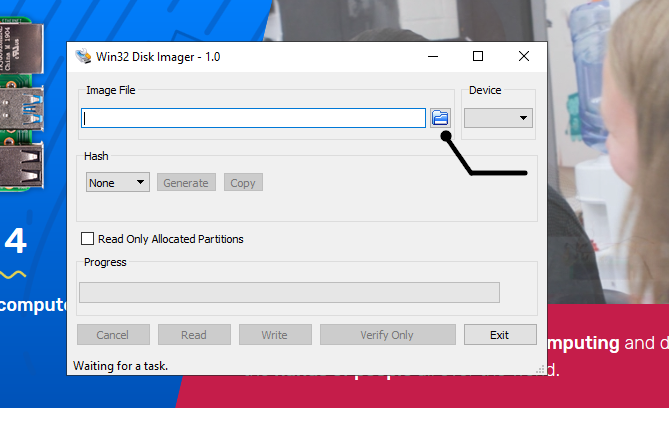

- Open Win32 Disk Imager and select the .img file and press the write button.
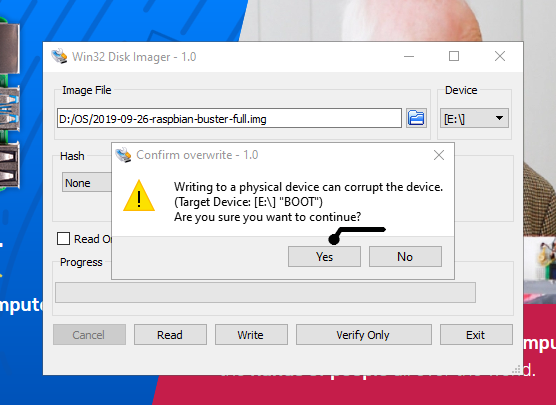
Final Words
In this tutorial, we learn how to set up the raspberry pi properly. We set up raspberry pi in a proper place and connected the adapter & HDMI properly. We also installed OS and set up the raspberry pi. In case if you are having any issues with your pi. Feel free to comment down.