Arduino UNO Library for Proteus
Hello guys!! I am sure that you all are very much familiar with the Arduino UNO. You can start now to build your own projects with the proteus software. This

Hello guys!! I am sure that you all are very much familiar with the Arduino UNO. You can start now to build your own projects with the proteus software. This software is beneficial for beginners who are afraid to do their projects directly on the hardware. With the help of the proteus, User can test their code on software without harming any of the hardware parts, if the code runs successfully then the user will get confidence to move towards hardware part and make the project ready and if there is any error with the code while running on software user can modify the code immediately and make it 100% error-free, and later on, he will move towards hardware part
One of the most important advantages is that by using the proteus user are free to play with code in any manner it will not damage any of the hardware components like IC, Relay, Transistor, etc.
So in this tutorial, I will guide you about Arduino Uno Library for Proteus so that it will become very helpful to all of you while doing any simulation on the proteus
Steps to follow:
- Firstly, Download the zip file of the Arduino UNO library
2. Unzip this folder You will find two files in this zip folder:
- ArduinoUnoTEP.dl
- ArduinoUnoTEP.idx.
3. Extract these two files and paste them in the libraries folder of your Proteus software.
4. Open the Proteus software and search for Arduino
5. Select this Arduino board and click OK.
6. Put this selected Arduino UNO board in proteus workspace as like below.
7. Get a Hex file from Arduino.
Open the Arduino software and write your code and test it. If you feel that your code is ready then go for generating Hex file to generate this click on File option in the above menu and then Preferences as shown in the figure below:
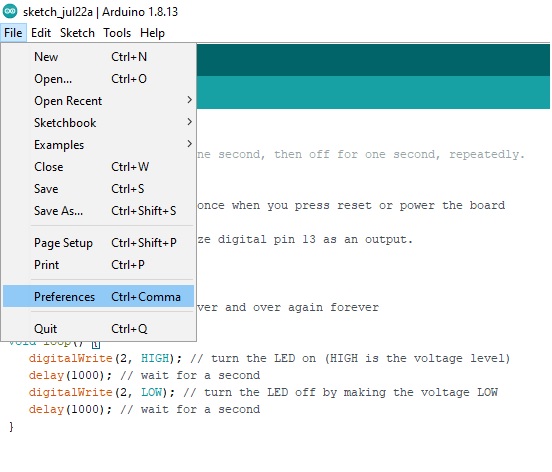
8. After clicking on the Preferences, you will get a window like below.
In this tick, the compilation option, It will compile the code, click on OK then in the output section of the window you will get the hex file. You will easily find the Hex file because it is ended with the .hex extension.

9. Upload the hex file.
In order to add properties or to add hex file double tap on the board which you have inserted in the proteus you will get a window like below, In this, we can set different properties of the board.
Now you can upload the hex file in the area of Program file and click OK.
This is all about the Arduino Uno Library for Proteus. Now when you want to do any project of Arduino UNO with the help of proteus firstly create the design in Proteus, after that write your code and get the hex file, upload this hex file in your Arduino board in Proteus and run your simulation. You will get a good result!


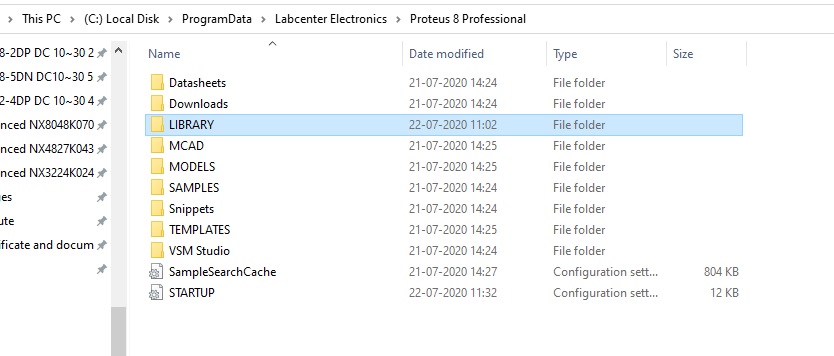
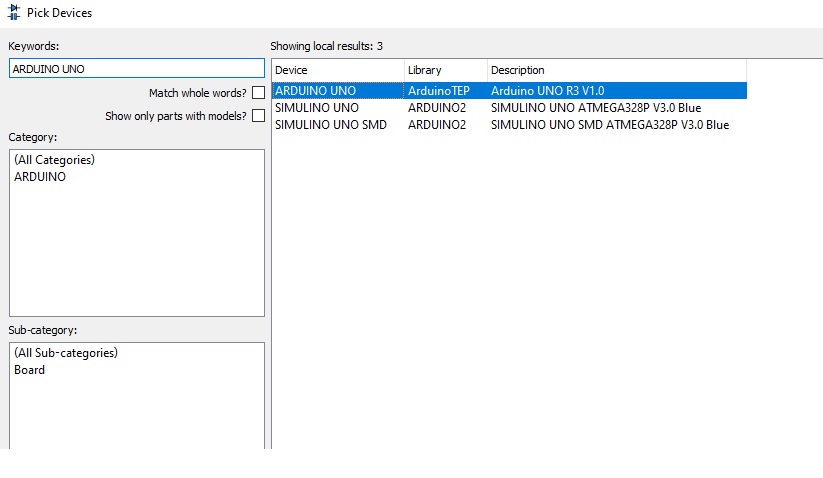
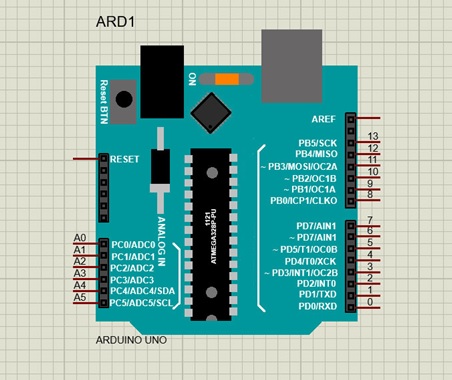



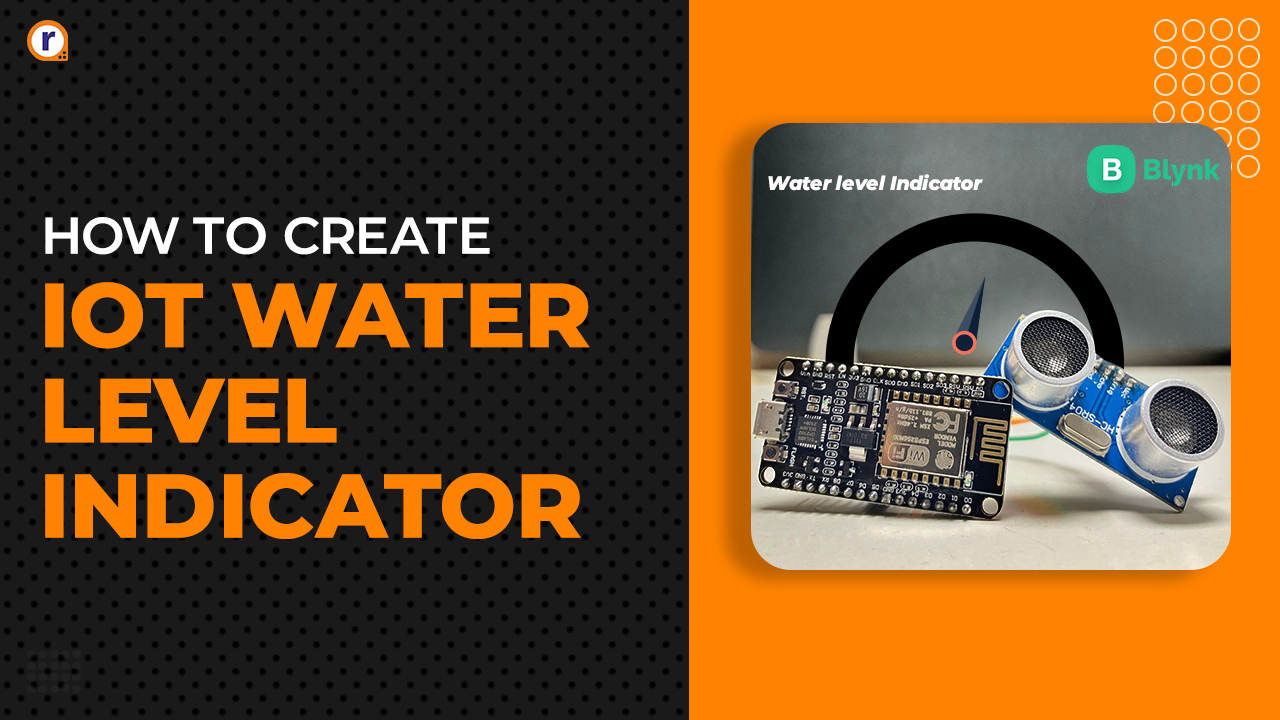


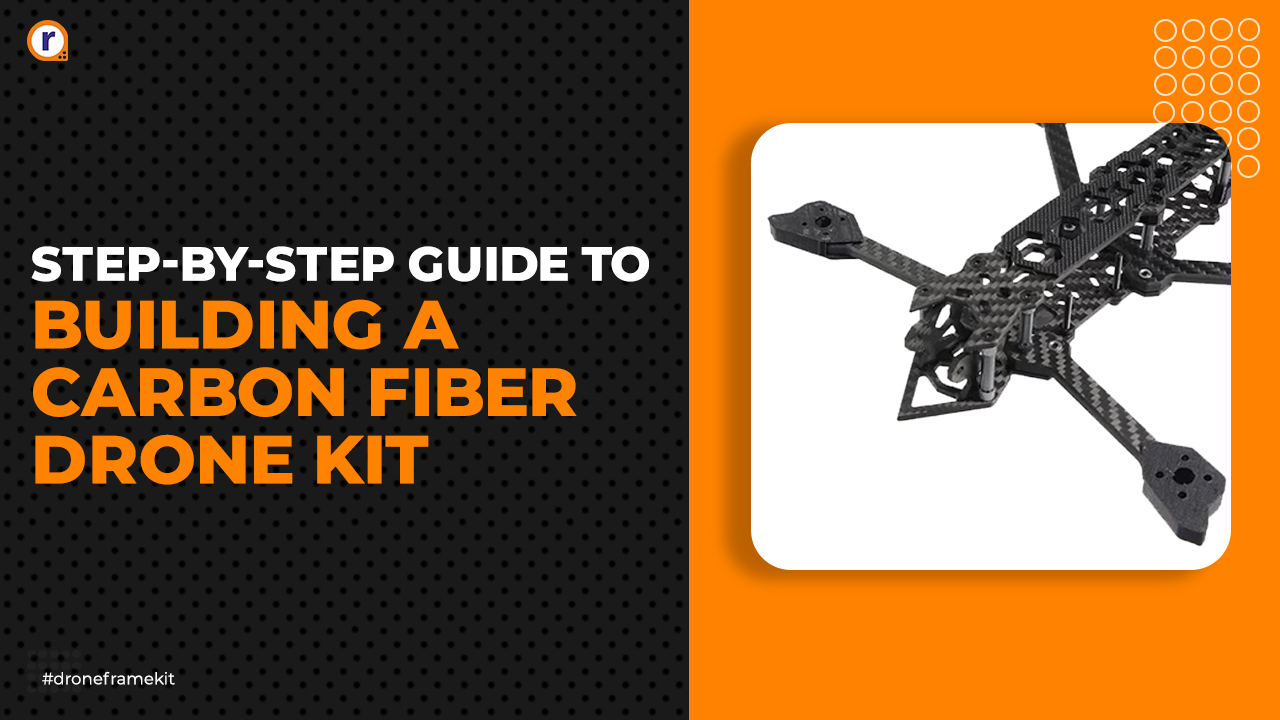
If you desire to increase your knowledge just keep visiting this web page and be updated with the most recent news update posted here.
It’s awesome to visit this website and reading the views of all colleagues regarding this article, while
I am also zealous of getting familiarity.